Heres how you can disable the new Firefox ads in the address bar
As if we aren’t being bombarded by enough ads on a daily basis, Firefox has decided to up the number via a new update that lets it display ads in the address bar. This means that you can see ads while you’re conducting any searches while using the browser. With this new update, the browser will show content from content partners while also displaying search suggestions and results. This new feature is called Firefox Suggest.
What is Firefox Suggest?Firefox has offered information about Firefox Suggest on the support page so that users know exactly how to leverage the feature. Firefox says that this is a "feature that serves as a trustworthy guide to the better Web, surfacing relevant information and sites to help you accomplish your goals." These relevant suggestions come "from trusted partners based on what you're searching for."
Firefox Suggest is not an automatically enabled feature - users can elect to enable it once the browser sends them a pop-up message asking whether they want to use the feature. All you need to do is click “Allow suggestions” for it to start working.
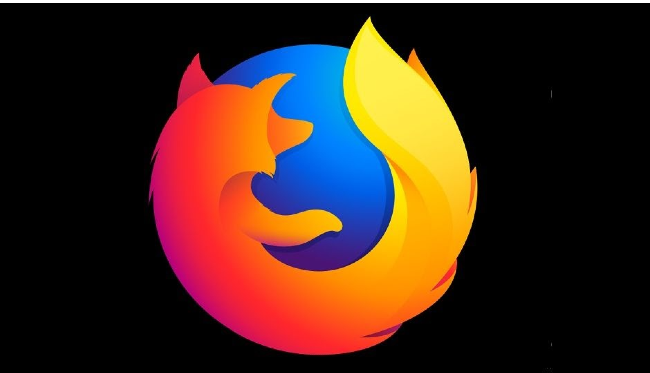
Yes.
Firefox will show you content from its sponsors through adMarketplace and will show you results based on the same. Sponsored links will be displayed at the end of the search bar.
How to disable Firefox Suggest? You can easily disable Firefox Suggest by. Clicking the Menu button in the Firefox browser Clicking Settings > Privacy and Security. Scrolling the Address Bar options and heading to Firefox Suggest section Selecting or deselecting the checkbox next to Contextual suggestions.Also Read: Alternatives to banned app UC Browser for mobile browsing
Post a Comment